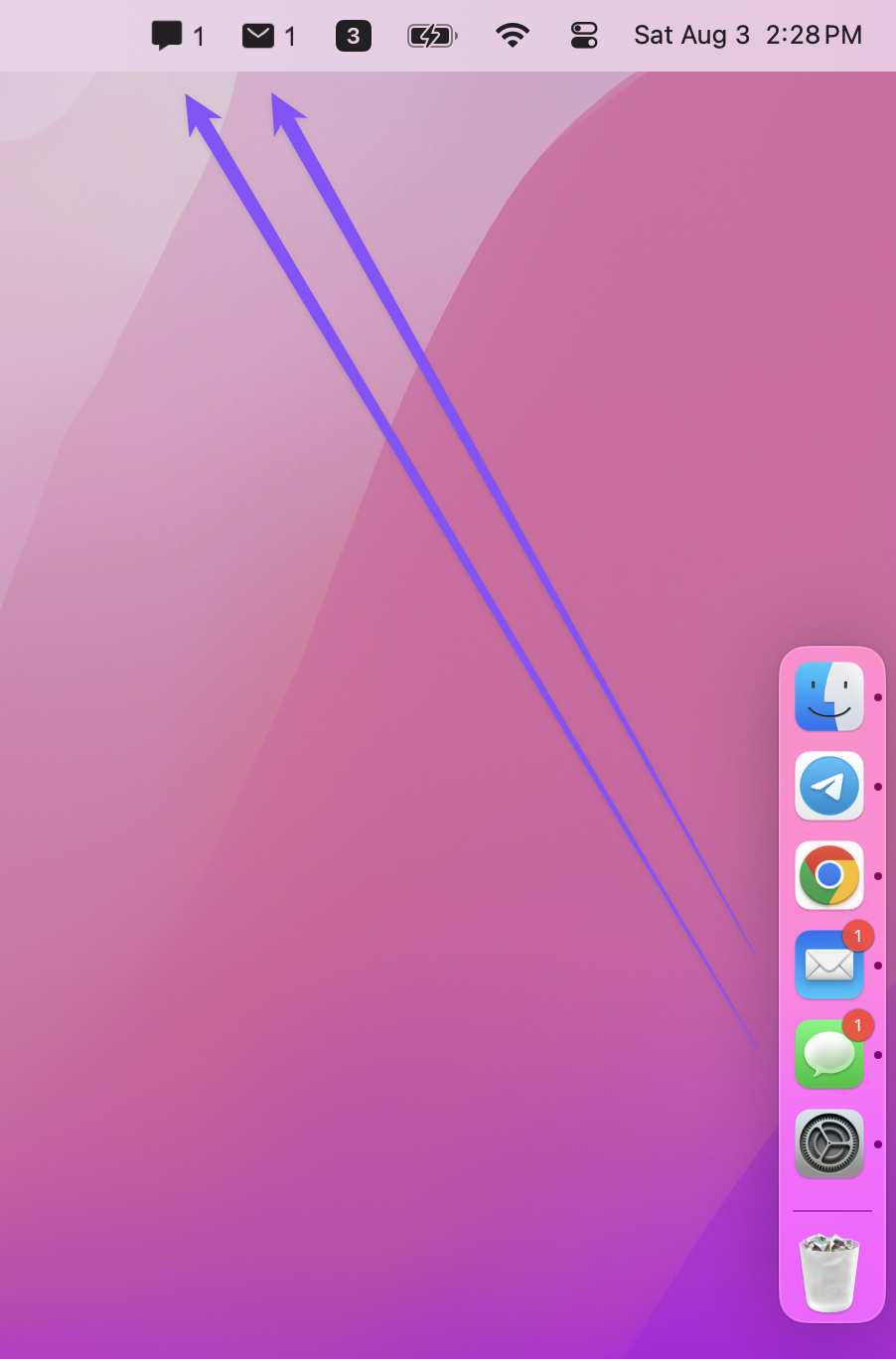Discover expert tips and tricks for customizing your Mac menu bar. From basic tweaks to advanced techniques, learn how to optimize your macOS workflow and style. Explore our latest guides to transform your Mac experience.
Discover comprehensive solutions for the frustrating menu bar icons hiding behind your MacBook's notch. From built-in fixes to powerful third-party tools, learn how to optimize your menu bar layout and keep all your important icons visible and accessible.
Explore the productivity benefits of the Mac Menu Bar and Dock, and learn how to customize both for an efficient workflow.
Learn how to add Facebook Messenger to your Mac's menu bar for instant access to messages and notifications. Stay connected with friends and colleagues without disrupting your workflow.
Learn how to add WhatsApp to your Mac's menu bar for instant access to messages and notifications. Stay connected efficiently with this step-by-step guide.